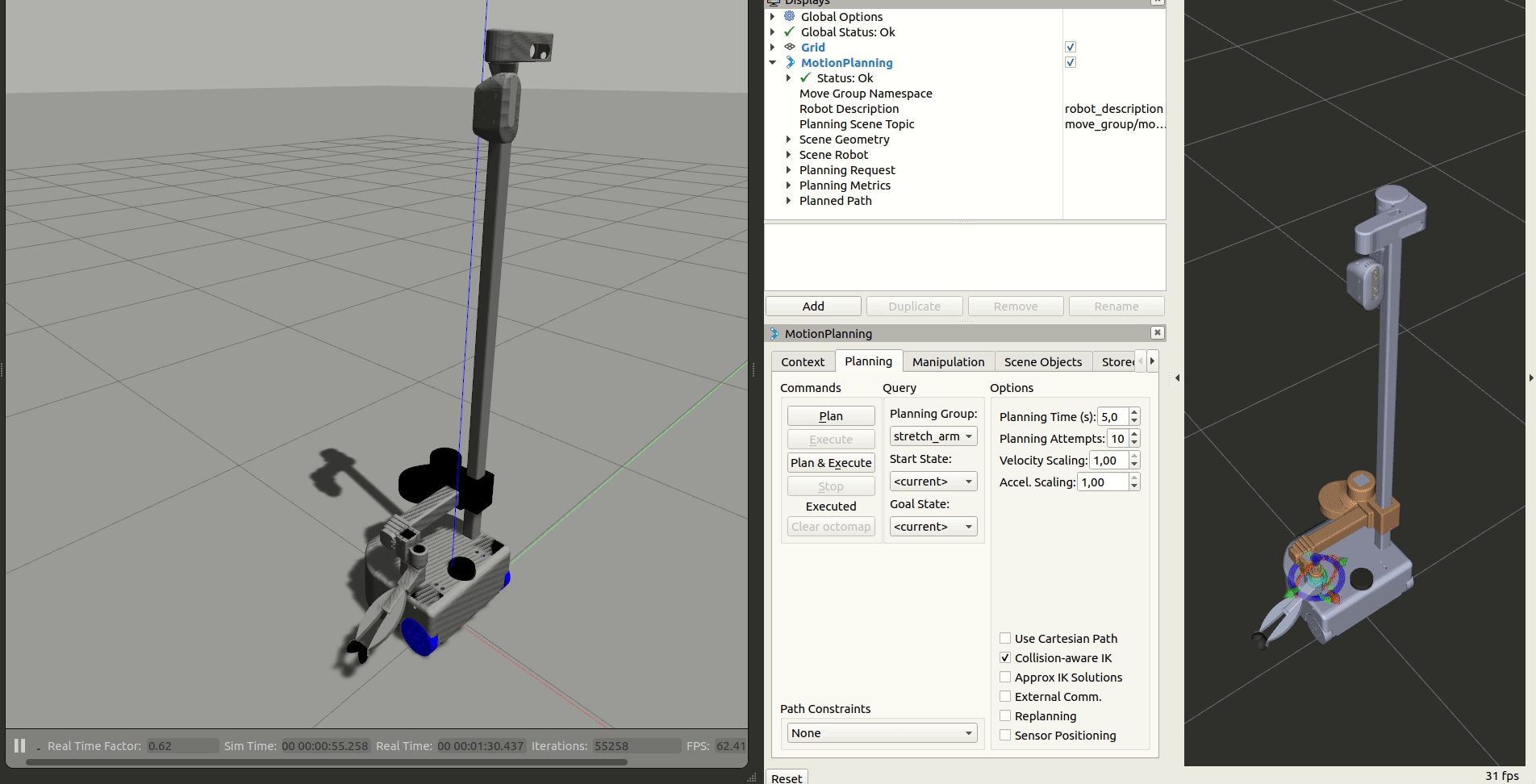MoveIt! Basics
<!--
MoveIt! on Stretch
To run MoveIt with the actual hardware, (assuming stretch_driver is already running) simply run
roslaunch stretch_moveit_config move_group.launch
This will run all of the planning capabilities, but without the setup, simulation and interface that the above demo provides. To create plans for the robot with the same interface as the offline demo, you can run
roslaunch stretch_moveit_config moveit_rviz.launch
``` -->
## MoveIt! Without Hardware
To begin running MoveIt! on stretch, run the demo launch file. This doesn't require any simulator or robot to run.
```{.bash .shell-prompt}
roslaunch stretch_moveit_config demo.launch
This will bring up an RViz instance where you can move the robot around using interactive markers and create plans between poses. You can reference the bottom gif as a guide to plan and execute motion.
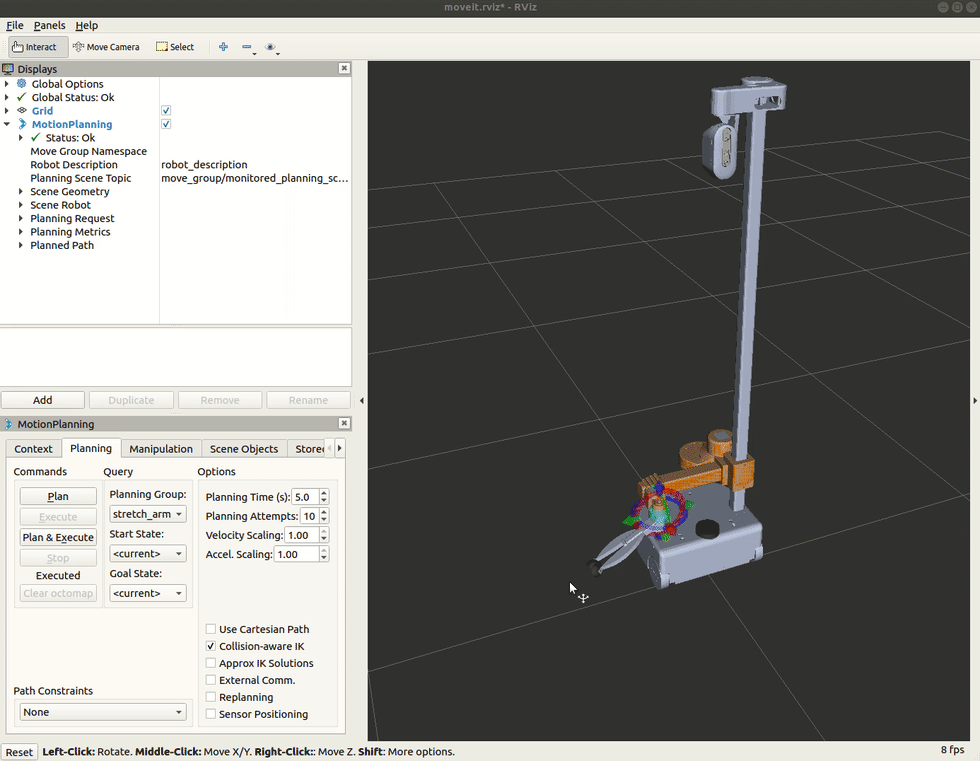
Additionally, the demo allows a user to select from the three groups, stretch_arm, stretch_gripper, stretch_head to move. A few notes to be kept in mind:
-
Pre-defined start and goal states can be specified in Start State and Goal State drop-downs in the Planning tab of the Motion Planning RViz plugin.
-
stretch_gripper group does not show markers and is intended to be controlled via the joints tab that is located on the very right of the Motion Planning Rviz plugin.
-
When planning with stretch_head group make sure you select Approx IK Solutions in the Planning tab of the Motion Planning RViz plugin.
Additionally, the demo allows a user to select from the three groups, stretch_arm, stretch_gripper, stretch_head to move. A few notes to be kept in mind:
-
Pre-defined start and goal states can be specified in Start State and Goal State drop-downs in the Planning tab of the Motion Planning RViz plugin.
-
stretch_gripper group does not show markers and is intended to be controlled via the joints tab that is located on the very right of the Motion Planning Rviz plugin.
-
When planning with stretch_head group make sure you select Approx IK Solutions in the Planning tab of the Motion Planning RViz plugin.
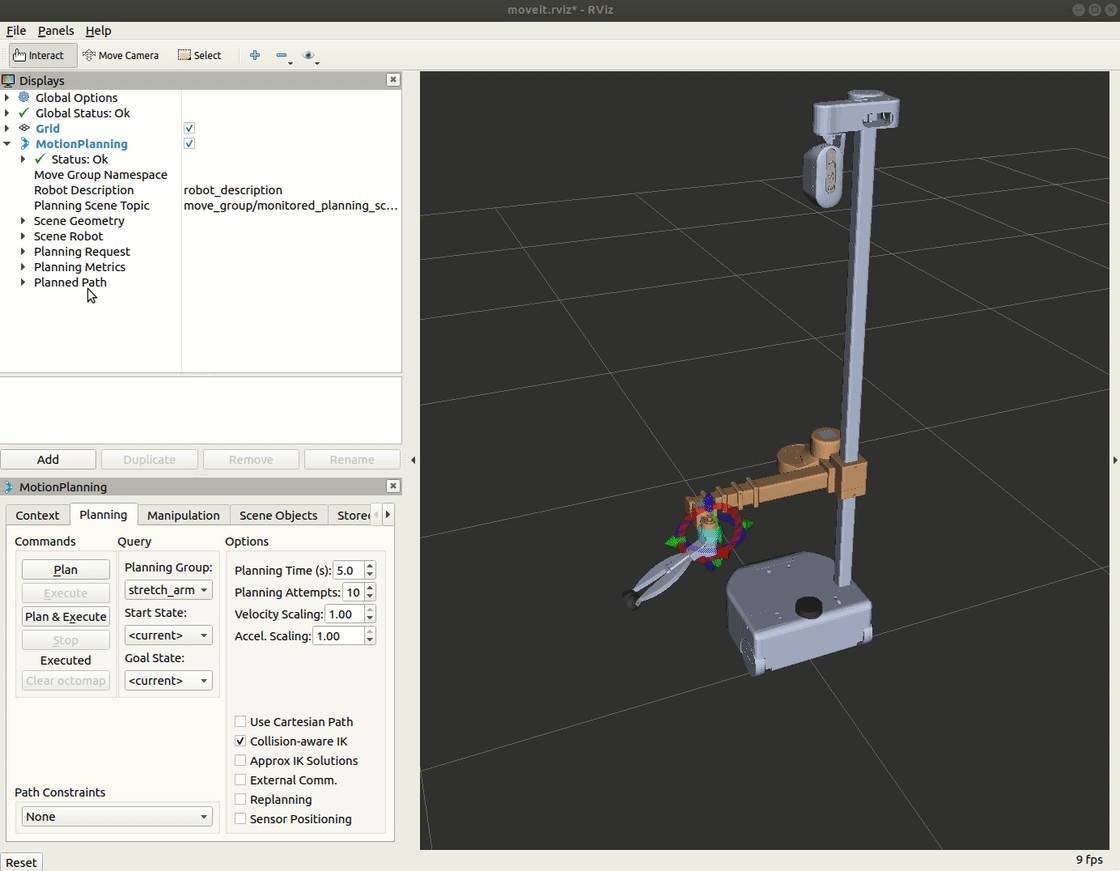 ## Running Gazebo with MoveIt! and Stretch
To run in Gazebo, execute:
## Running Gazebo with MoveIt! and Stretch
To run in Gazebo, execute:
roslaunch stretch_gazebo gazebo.launch
roslaunch stretch_core teleop_twist.launch twist_topic:=/stretch_diff_drive_controller/cmd_vel linear:=1.0 angular:=2.0 teleop_type:=keyboard
roslaunch stretch_moveit_config demo_gazebo.launch
Running Gazebo with MoveIt! and Stretch
To run in Gazebo, execute:
roslaunch stretch_gazebo gazebo.launch
Then, in a new terminal, execute:
roslaunch stretch_core teleop_twist.launch twist_topic:=/stretch_diff_drive_controller/cmd_vel linear:=1.0 angular:=2.0 teleop_type:=keyboard
In a separate terminal, launch:
roslaunch stretch_moveit_config demo_gazebo.launch
This will launch a Rviz instance that visualizes the joints with markers and an empty world in Gazebo with Stretch and load all the controllers. There are pre-defined positions for each joint group for demonstration purposes. There are three joint groups, namely stretch_arm, stretch_gripper and stretch_head that can be controlled individually via the Motion Planning Rviz plugin. Start and goal positions for joints can be selected similarly to this moveit tutorial.