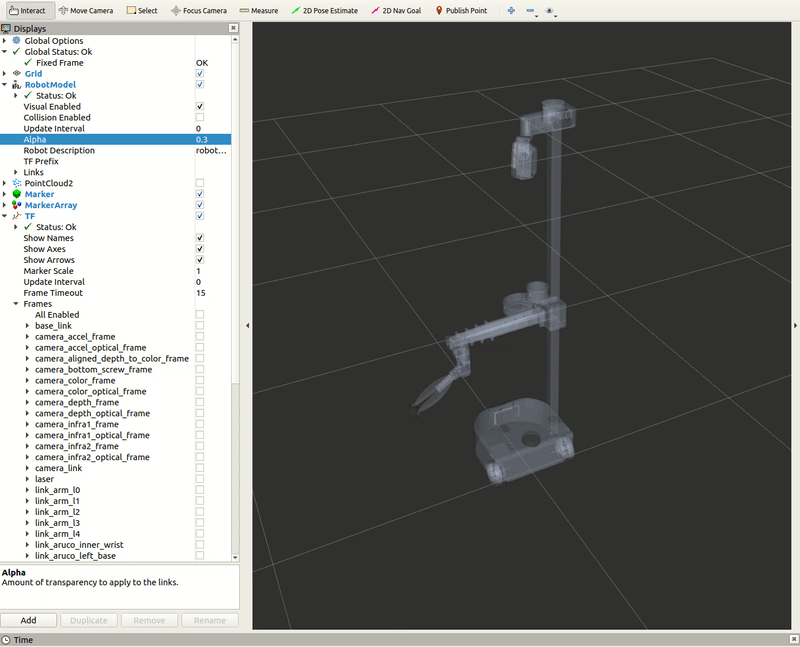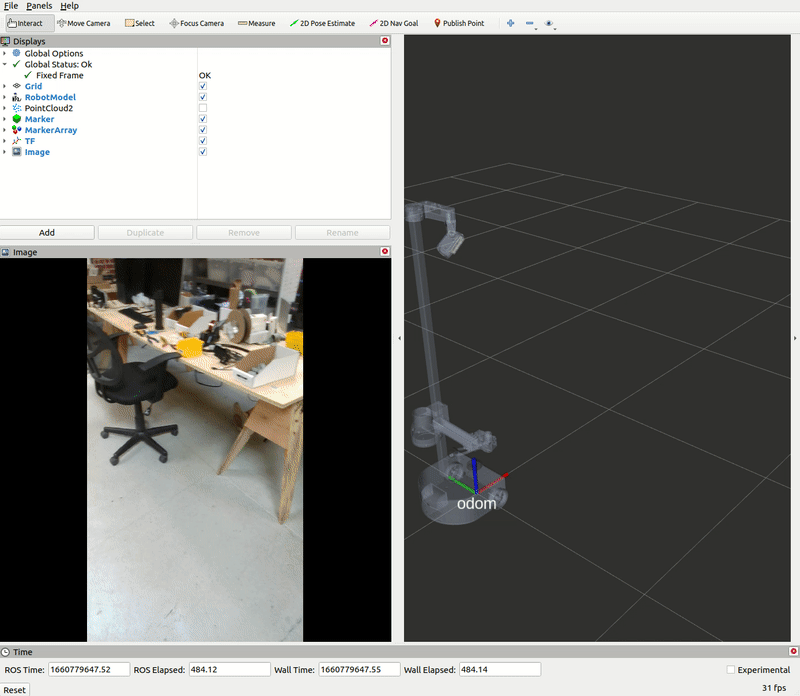ArUco Markers
ArUco Marker Detector¶
For this tutorial, we will go over how to detect Stretch's ArUco markers and review the files that hold the information for the tags.
Visualize ArUco Markers in RViz¶
Begin by running the stretch driver launch file.
ros2 launch stretch_core stretch_driver.launch.py
To activate the RealSense camera and publish topics to be visualized, run the following launch file in a new terminal.
ros2 launch stretch_core d435i_high_resolution.launch.py
Next, in a new terminal, run the stretch ArUco launch file which will bring up the detect_aruco_markers node.
ros2 launch stretch_core stretch_aruco.launch.py
Within this tutorial package, there is an RViz config file with the topics for the transform frames in the Display tree. You can visualize these topics and the robot model by running the command below in a new terminal.
ros2 run rviz2 rviz2 -d /home/hello-robot/ament_ws/src/stretch_tutorials/rviz/aruco_detector_example.rviz
You are going to need to teleoperate Stretch's head to detect the ArUco marker tags. Run the following command in a new terminal and control the head to point the camera toward the markers.
ros2 run stretch_core keyboard_teleop
The ArUco Marker Dictionary¶
When defining the ArUco markers on Stretch, hello robot utilizes a YAML file, stretch_marker_dict.yaml, that holds the information about the markers.
If detect_aruco_markers node doesn’t find an entry in stretch_marker_dict.yaml for a particular ArUco marker ID number, it uses the default entry. For example, most robots have shipped with the following default entry:
'default':
'length_mm': 24
'use_rgb_only': False
'name': 'unknown'
'link': None
and the following entry for the ArUco marker on the top of the wrist
'133':
'length_mm': 23.5
'use_rgb_only': False
'name': 'wrist_top'
'link': 'link_aruco_top_wrist'
Dictionary Breakdown
'133':
The dictionary key for each entry is the ArUco marker’s ID number or default. For example, the entry shown above for the ArUco marker on the top of the wrist assumes that the marker’s ID number is 133.
'length_mm': 23.5
The length_mm value used by detect_aruco_markers is important for estimating the pose of an ArUco marker.
Note
If the actual width and height of the marker do not match this value, then pose estimation will be poor. Thus, carefully measure custom Aruco markers.
'use_rgb_only': False
If use_rgb_only is True, detect_aruco_markers will ignore depth images from the Intel RealSense D435i depth camera when estimating the pose of the marker and will instead only use RGB images from the D435i.
'name': 'wrist_top'
name is used for the text string of the ArUco marker’s ROS Marker in the ROS MarkerArray Message published by the detect_aruco_markers ROS node.
'link': 'link_aruco_top_wrist'
link is currently used by stretch_calibration. It is the name of the link associated with a body-mounted ArUco marker in the robot’s URDF.
It’s good practice to add an entry to stretch_marker_dict.yaml for each ArUco marker you use.
Create a New ArUco Marker¶
At Hello Robot, we’ve used the following guide when generating new ArUco markers.
We generate ArUco markers using a 6x6-bit grid (36 bits) with 250 unique codes. This corresponds with DICT_6X6_250 defined in OpenCV. We generate markers using this online ArUco marker generator by setting the Dictionary entry to 6x6 and then setting the Marker ID and Marker size, mm as appropriate for the specific application. We strongly recommend measuring the actual marker by hand before adding an entry for it to stretch_marker_dict.yaml.
We select marker ID numbers using the following ranges.
- 0 - 99: reserved for users
- 100 - 249: reserved for official use by Hello Robot Inc.
- 100 - 199: reserved for robots with distinct sets of body-mounted markers
- Allows different robots near each other to use distinct sets of body-mounted markers to avoid confusion. This could be valuable for various uses of body-mounted markers, including calibration, visual servoing, visual motion capture, and multi-robot tasks.
- 5 markers per robot = 2 on the mobile base + 2 on the wrist + 1 on the shoulder
- 20 distinct sets = 100 available ID numbers / 5 ID numbers per robot
- 200 - 249: reserved for official accessories
- 245 for the prototype docking station
- 246-249 for large floor markers
When coming up with this guide, we expected the following:
- Body-mounted accessories with the same ID numbers mounted to different robots could be disambiguated using the expected range of 3D locations of the ArUco markers on the calibrated body.
- Accessories in the environment with the same ID numbers could be disambiguated using a map or nearby observable features of the environment.
ArUco Locator Example¶
Modifying Stretch Marker Dictionary YAML File¶
When defining the ArUco markers on Stretch, hello robot utilizes a YAML file, stretch_marker_dict.yaml, that holds the information about the markers. A further breakdown of the YAML file can be found in our Aruco Marker Detection tutorial.
Below is what needs to be included in the stretch_marker_dict.yaml file so the detect_aruco_markers node can find the docking station's ArUco tag.
'245':
'length_mm': 88.0
'use_rgb_only': False
'name': 'docking_station'
'link': None
Running the example¶
Begin by running the stretch driver launch file.
ros2 launch stretch_core stretch_driver.launch.py
To activate the RealSense camera and publish topics to be visualized, run the following launch file in a new terminal.
ros2 launch stretch_core d435i_high_resolution.launch.py
Next, run the stretch ArUco launch file which will bring up the detect_aruco_markers node. In a new terminal, execute:
ros2 launch stretch_core stretch_aruco.launch.py
Within this tutorial package, there is an RViz config file with the topics for the transform frames in the Display tree. You can visualize these topics and the robot model by running the command below in a new terminal.
ros2 run rviz2 rviz2 -d /home/hello-robot/ament_ws/src/stretch_tutorials/rviz/aruco_detector_example.rviz
Then run the aruco_tag_locator.py node. In a new terminal, execute:
cd ament_ws/src/stretch_tutorials/stretch_ros_tutorials/
python3 aruco_tag_locator.py
The Code¶
#!/usr/bin/env python3
# Import modules
import rclpy
import time
import tf2_ros
from tf2_ros import TransformException
from rclpy.time import Time
from math import pi
# Import hello_misc script for handling trajectory goals with an action client
import hello_helpers.hello_misc as hm
# We're going to subscribe to a JointState message type, so we need to import
# the definition for it
from sensor_msgs.msg import JointState
# Import the FollowJointTrajectory from the control_msgs.action package to
# control the Stretch robot
from control_msgs.action import FollowJointTrajectory
# Import JointTrajectoryPoint from the trajectory_msgs package to define
# robot trajectories
from trajectory_msgs.msg import JointTrajectoryPoint
# Import TransformStamped from the geometry_msgs package for the publisher
from geometry_msgs.msg import TransformStamped
class LocateArUcoTag(hm.HelloNode):
"""
A class that actuates the RealSense camera to find the docking station's
ArUco tag and returns a Transform between the `base_link` and the requested tag.
"""
def __init__(self):
"""
A function that initializes the subscriber and other needed variables.
:param self: The self reference.
"""
# Initialize the inherited hm.Hellonode class
hm.HelloNode.__init__(self)
hm.HelloNode.main(self, 'aruco_tag_locator', 'aruco_tag_locator', wait_for_first_pointcloud=False)
# Initialize subscriber
self.joint_states_sub = self.create_subscription(JointState, '/stretch/joint_states', self.joint_states_callback, 1)
# Initialize publisher
self.transform_pub = self.create_publisher(TransformStamped, 'ArUco_transform', 10)
# Initialize the variable that will store the joint state positions
self.joint_state = None
# Provide the min and max joint positions for the head pan. These values
# are needed for sweeping the head to search for the ArUco tag
self.min_pan_position = -3.8
self.max_pan_position = 1.50
# Define the number of steps for the sweep, then create the step size for
# the head pan joint
self.pan_num_steps = 10
self.pan_step_size = abs(self.min_pan_position - self.max_pan_position)/self.pan_num_steps
# Define the min tilt position, number of steps, and step size
self.min_tilt_position = -0.75
self.tilt_num_steps = 3
self.tilt_step_size = pi/16
# Define the head actuation rotational velocity
self.rot_vel = 0.5 # radians per sec
def joint_states_callback(self, msg):
"""
A callback function that stores Stretch's joint states.
:param self: The self reference.
:param msg: The JointState message type.
"""
self.joint_state = msg
def send_command(self, command):
'''
Handles single joint control commands by constructing a FollowJointTrajectoryGoal
message and sending it to the trajectory_client created in hello_misc.
:param self: The self reference.
:param command: A dictionary message type.
'''
if (self.joint_state is not None) and (command is not None):
# Extract the string value from the `joint` key
joint_name = command['joint']
# Set trajectory_goal as a FollowJointTrajectory.Goal and define
# the joint name
trajectory_goal = FollowJointTrajectory.Goal()
trajectory_goal.trajectory.joint_names = [joint_name]
# Create a JointTrajectoryPoint message type
point = JointTrajectoryPoint()
# Check to see if `delta` is a key in the command dictionary
if 'delta' in command:
# Get the current position of the joint and add the delta as a
# new position value
joint_index = self.joint_state.name.index(joint_name)
joint_value = self.joint_state.position[joint_index]
delta = command['delta']
new_value = joint_value + delta
point.positions = [new_value]
# Check to see if `position` is a key in the command dictionary
elif 'position' in command:
# extract the head position value from the `position` key
point.positions = [command['position']]
# Set the rotational velocity
point.velocities = [self.rot_vel]
# Assign goal position with updated point variable
trajectory_goal.trajectory.points = [point]
# Specify the coordinate frame that we want (base_link) and set the time to be now.
trajectory_goal.trajectory.header.stamp = self.get_clock().now().to_msg()
trajectory_goal.trajectory.header.frame_id = 'base_link'
# Make the action call and send the goal. The last line of code waits
# for the result
self.trajectory_client.send_goal(trajectory_goal)
def find_tag(self, tag_name='docking_station'):
"""
A function that actuates the camera to search for a defined ArUco tag
marker. Then the function returns the pose.
:param self: The self reference.
:param tag_name: A string value of the ArUco marker name.
:returns transform: The docking station's TransformStamped message.
"""
# Create dictionaries to get the head in its initial position
pan_command = {'joint': 'joint_head_pan', 'position': self.min_pan_position}
self.send_command(pan_command)
tilt_command = {'joint': 'joint_head_tilt', 'position': self.min_tilt_position}
self.send_command(tilt_command)
# Nested for loop to sweep the joint_head_pan and joint_head_tilt in increments
for i in range(self.tilt_num_steps):
for j in range(self.pan_num_steps):
# Update the joint_head_pan position by the pan_step_size
pan_command = {'joint': 'joint_head_pan', 'delta': self.pan_step_size}
self.send_command(pan_command)
# Give time for system to do a Transform lookup before next step
time.sleep(0.2)
# Use a try-except block
try:
now = Time()
# Look up transform between the base_link and requested ArUco tag
transform = self.tf_buffer.lookup_transform('base_link',
tag_name,
now)
self.get_logger().info(f"Found Requested Tag: \n{transform}")
# Publish the transform
self.transform_pub.publish(transform)
# Return the transform
return transform
except TransformException as ex:
continue
# Begin sweep with new tilt angle
pan_command = {'joint': 'joint_head_pan', 'position': self.min_pan_position}
self.send_command(pan_command)
tilt_command = {'joint': 'joint_head_tilt', 'delta': self.tilt_step_size}
self.send_command(tilt_command)
time.sleep(0.25)
# Notify that the requested tag was not found
self.get_logger().info("The requested tag '%s' was not found", tag_name)
def main(self):
"""
Function that initiates the issue_command function.
:param self: The self reference.
"""
# Create a StaticTranformBoradcaster Node. Also, start a Tf buffer that
# will store the tf information for a few seconds.Then set up a tf listener, which
# will subscribe to all of the relevant tf topics, and keep track of the information
self.static_broadcaster = tf2_ros.StaticTransformBroadcaster(self)
self.tf_buffer = tf2_ros.Buffer()
self.listener = tf2_ros.TransformListener(self.tf_buffer, self)
# Give the listener some time to accumulate transforms
time.sleep(1.0)
# Notify Stretch is searching for the ArUco tag with `get_logger().info()`
self.get_logger().info('Searching for docking ArUco tag')
# Search for the ArUco marker for the docking station
pose = self.find_tag("docking_station")
def main():
try:
# Instantiate the `LocateArUcoTag()` object
node = LocateArUcoTag()
# Run the `main()` method
node.main()
node.new_thread.join()
except:
node.get_logger().info('Interrupt received, so shutting down')
node.destroy_node()
rclpy.shutdown()
if __name__ == '__main__':
main()
The Code Explained¶
Now let's break the code down.
#!/usr/bin/env python3
Every Python ROS Node will have this declaration at the top. The first line makes sure your script is executed as a Python3 script.
import rclpy
import time
import tf2_ros
from tf2_ros import TransformException
from rclpy.time import Time
from math import pi
import hello_helpers.hello_misc as hm
from sensor_msgs.msg import JointState
from control_msgs.action import FollowJointTrajectory
from trajectory_msgs.msg import JointTrajectoryPoint
from geometry_msgs.msg import TransformStamped
You need to import rclpy if you are writing a ROS Node. Import other python modules needed for this node. Import the FollowJointTrajectory from the control_msgs.action package to control the Stretch robot. Import JointTrajectoryPoint from the trajectory_msgs package to define robot trajectories. The hello_helpers package consists of a module that provides various Python scripts used across stretch_ros. In this instance, we are importing the hello_misc script.
def __init__(self):
# Initialize the inherited hm.Hellonode class
hm.HelloNode.__init__(self)
hm.HelloNode.main(self, 'aruco_tag_locator', 'aruco_tag_locator', wait_for_first_pointcloud=False)
# Initialize subscriber
self.joint_states_sub = self.create_subscription(JointState, '/stretch/joint_states', self.joint_states_callback, 1)
# Initialize publisher
self.transform_pub = self.create_publisher(TransformStamped, 'ArUco_transform', 10)
# Initialize the variable that will store the joint state positions
self.joint_state = None
The LocateArUcoTag class inherits the HelloNode class from hm and is instantiated.
Set up a subscriber with self.create_subscription(JointState, '/stretch/joint_states', self.joint_states_callback, 1). We're going to subscribe to the topic stretch/joint_states, looking for JointState messages. When a message comes in, ROS is going to pass it to the function joint_states_callback() automatically.
self.create_publisher(TransformStamped, 'ArUco_transform', 10) declares that your node is publishing to the ArUco_transform topic using the message type TransformStamped. The 10 argument limits the amount of queued messages if any subscriber is not receiving them fast enough.
self.min_pan_position = -4.10
self.max_pan_position = 1.50
self.pan_num_steps = 10
self.pan_step_size = abs(self.min_pan_position - self.max_pan_position)/self.pan_num_steps
Provide the minimum and maximum joint positions for the head pan. These values are needed for sweeping the head to search for the ArUco tag. We also define the number of steps for the sweep, then create the step size for the head pan joint.
self.min_tilt_position = -0.75
self.tilt_num_steps = 3
self.tilt_step_size = pi/16
Set the minimum position of the tilt joint, the number of steps, and the size of each step.
self.rot_vel = 0.5 # radians per sec
Define the head actuation rotational velocity.
def joint_states_callback(self, msg):
self.joint_state = msg
The joint_states_callback() function stores Stretch's joint states.
def send_command(self, command):
if (self.joint_state is not None) and (command is not None):
joint_name = command['joint']
trajectory_goal = FollowJointTrajectory.Goal()
trajectory_goal.trajectory.joint_names = [joint_name]
point = JointTrajectoryPoint()
Assign trajectory_goal as a FollowJointTrajectory.Goal message type. Then extract the string value from the joint key. Also, assign point as a JointTrajectoryPoint message type.
if 'delta' in command:
joint_index = self.joint_state.name.index(joint_name)
joint_value = self.joint_state.position[joint_index]
delta = command['delta']
new_value = joint_value + delta
point.positions = [new_value]
Check to see if delta is a key in the command dictionary. Then get the current position of the joint and add the delta as a new position value.
elif 'position' in command:
point.positions = [command['position']]
Check to see if position is a key in the command dictionary. Then extract the position value.
point.velocities = [self.rot_vel]
trajectory_goal.trajectory.points = [point]
trajectory_goal.trajectory.header.stamp = self.get_clock().now().to_msg()
trajectory_goal.trajectory.header.frame_id = 'base_link'
self.trajectory_client.send_goal(trajectory_goal)
Then trajectory_goal.trajectory.points is defined by the positions set in point. Specify the coordinate frame that we want (base_link) and set the time to be now. Make the action call and send the goal.
def find_tag(self, tag_name='docking_station'):
pan_command = {'joint': 'joint_head_pan', 'position': self.min_pan_position}
self.send_command(pan_command)
tilt_command = {'joint': 'joint_head_tilt', 'position': self.min_tilt_position}
self.send_command(tilt_command)
Create a dictionary to get the head in its initial position for its search and send the commands with the send_command() function.
for i in range(self.tilt_num_steps):
for j in range(self.pan_num_steps):
pan_command = {'joint': 'joint_head_pan', 'delta': self.pan_step_size}
self.send_command(pan_command)
time.sleep(0.5)
Utilize a nested for loop to sweep the pan and tilt in increments. Then update the joint_head_pan position by the pan_step_size. Use time.sleep() function to give time to the system to do a Transform lookup before the next step.
try:
now = Time()
transform = self.tf_buffer.lookup_transform('base_link',
tag_name,
now)
self.get_logger().info(f"Found Requested Tag: \n{transform}")
self.transform_pub.publish(transform)
return transform
except TransformException as ex:
continue
Use a try-except block to look up the transform between the base_link and the requested ArUco tag. Then publish and return the TransformStamped message.
pan_command = {'joint': 'joint_head_pan', 'position': self.min_pan_position}
self.send_command(pan_command)
tilt_command = {'joint': 'joint_head_tilt', 'delta': self.tilt_step_size}
self.send_command(tilt_command)
time.sleep(.25)
Begin sweep with new tilt angle.
def main(self):
self.static_broadcaster = tf2_ros.StaticTransformBroadcaster(self)
self.tf_buffer = tf2_ros.Buffer()
self.listener = tf2_ros.TransformListener(self.tf_buffer, self)
time.sleep(1.0)
Create a StaticTranformBoradcaster Node. Also, start a tf buffer that will store the tf information for a few seconds. Then set up a tf listener, which will subscribe to all of the relevant tf topics, and keep track of the information. Include time.sleep(1.0) to give the listener some time to accumulate transforms.
self.get_logger().info('Searching for docking ArUco tag')
pose = self.find_tag("docking_station")
Notice Stretch is searching for the ArUco tag with a self.get_logger().info() function. Then search for the ArUco marker for the docking station.
def main():
try:
node = LocateArUcoTag()
node.main()
node.new_thread.join()
except:
node.get_logger().info('Interrupt received, so shutting down')
node.destroy_node()
rclpy.shutdown()
LocateArUcoTag() object and run the main() method.