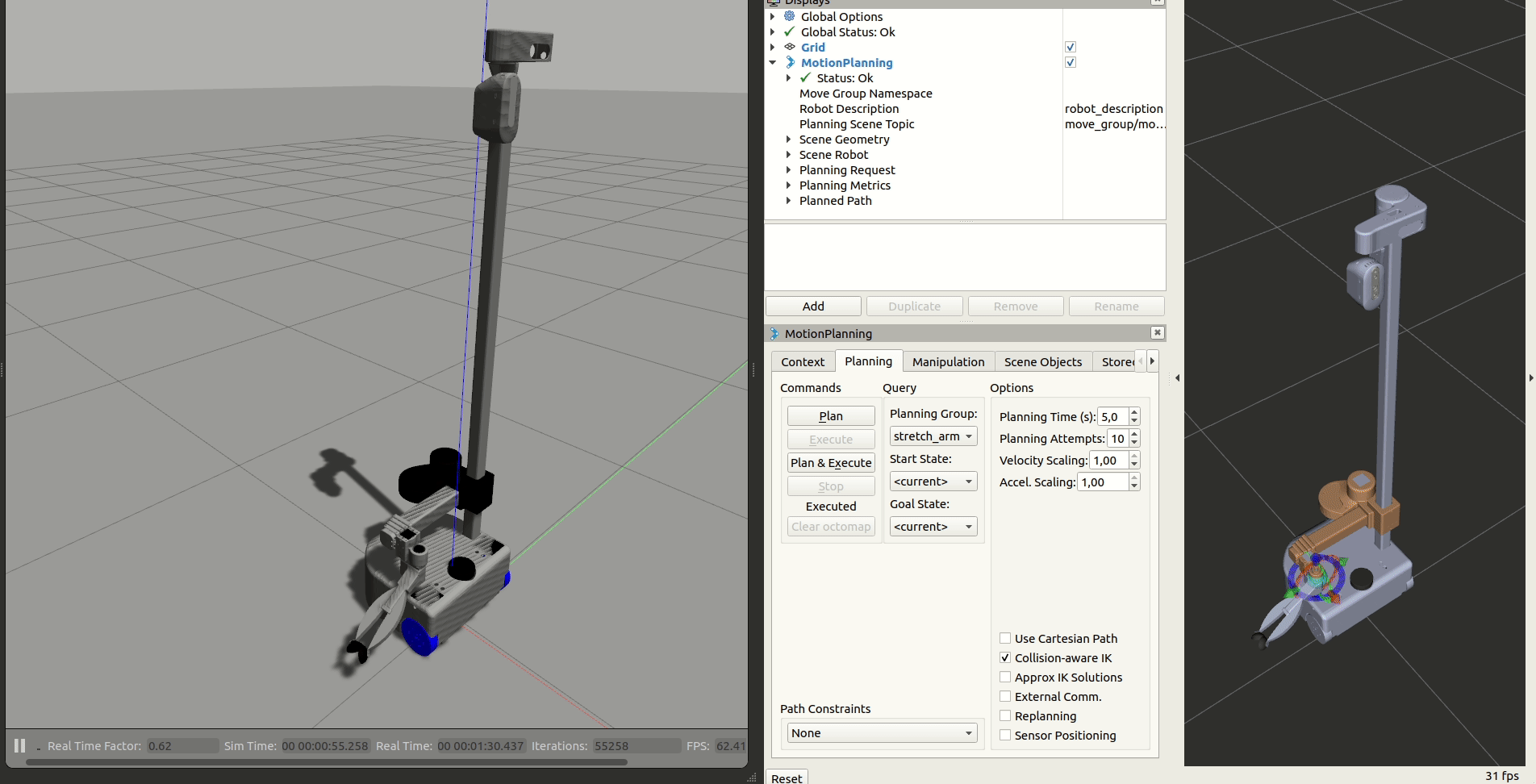MoveIt! Basics
<!--
MoveIt! on Stretch
To run MoveIt with the actual hardware, (assuming stretch_driver is already running) simply run
roslaunch stretch_moveit_config move_group.launch
This will runs all of the planning capabilities, but without the setup, simulation and interface that the above demo provides. In order to create plans for the robot with the same interface as the offline demo, you can run
roslaunch stretch_moveit_config moveit_rviz.launch
``` -->
## MoveIt! Without Hardware
To begin running MoveIt! on stretch, run the demo launch file. This doesn't require any simulator or robot to run.
```bash
roslaunch stretch_moveit_config demo.launch
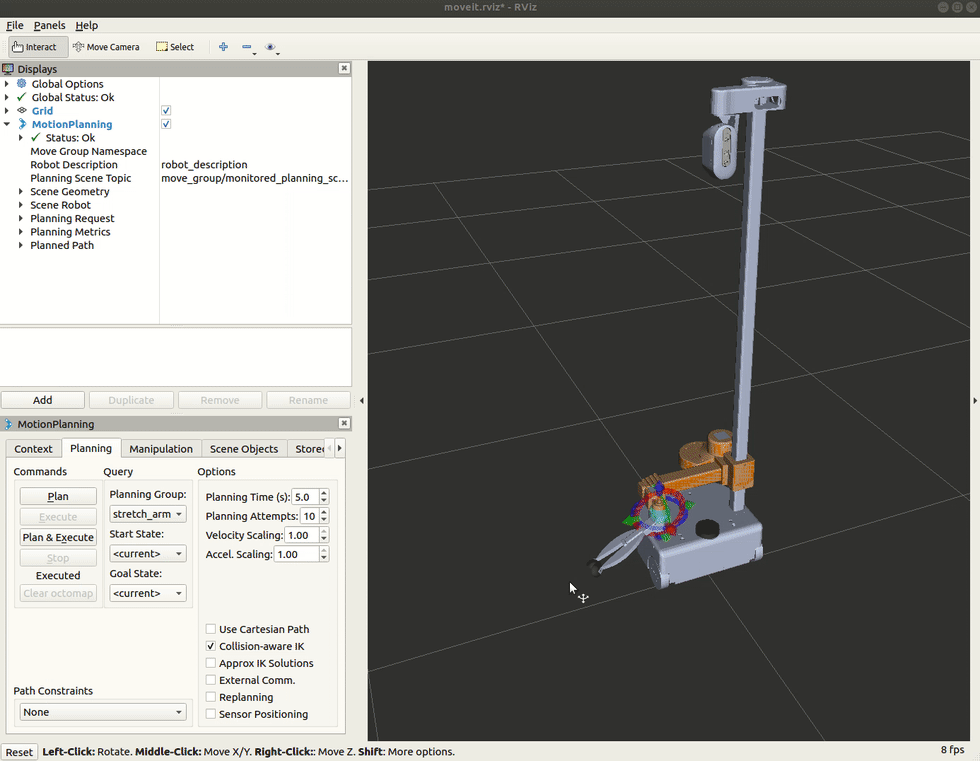
Additionally, the demo allows a user to select from the three groups, stretch_arm, stretch_gripper, stretch_head to move. The option to change groups in the in Planning Request section in the Displays tree. A few notes to be kept in mind:
-
Pre-defined start and goal states can be specified in Start State and Goal State drop downs in Planning tab of Motion Planning RViz plugin.
-
stretch_gripper group does not show markers, and is intended to be controlled via the joints tab that is located in the very right of Motion Planning Rviz plugin.
-
When planning with stretch_head group make sure you select Approx IK Solutions in Planning tab of Motion Planning RViz plugin.
Additionally, the demo allows a user to select from the three groups, stretch_arm, stretch_gripper, stretch_head to move. The option to change groups in the in Planning Request section in the Displays tree. A few notes to be kept in mind:
-
Pre-defined start and goal states can be specified in Start State and Goal State drop downs in Planning tab of Motion Planning RViz plugin.
-
stretch_gripper group does not show markers, and is intended to be controlled via the joints tab that is located in the very right of Motion Planning Rviz plugin.
-
When planning with stretch_head group make sure you select Approx IK Solutions in Planning tab of Motion Planning RViz plugin.
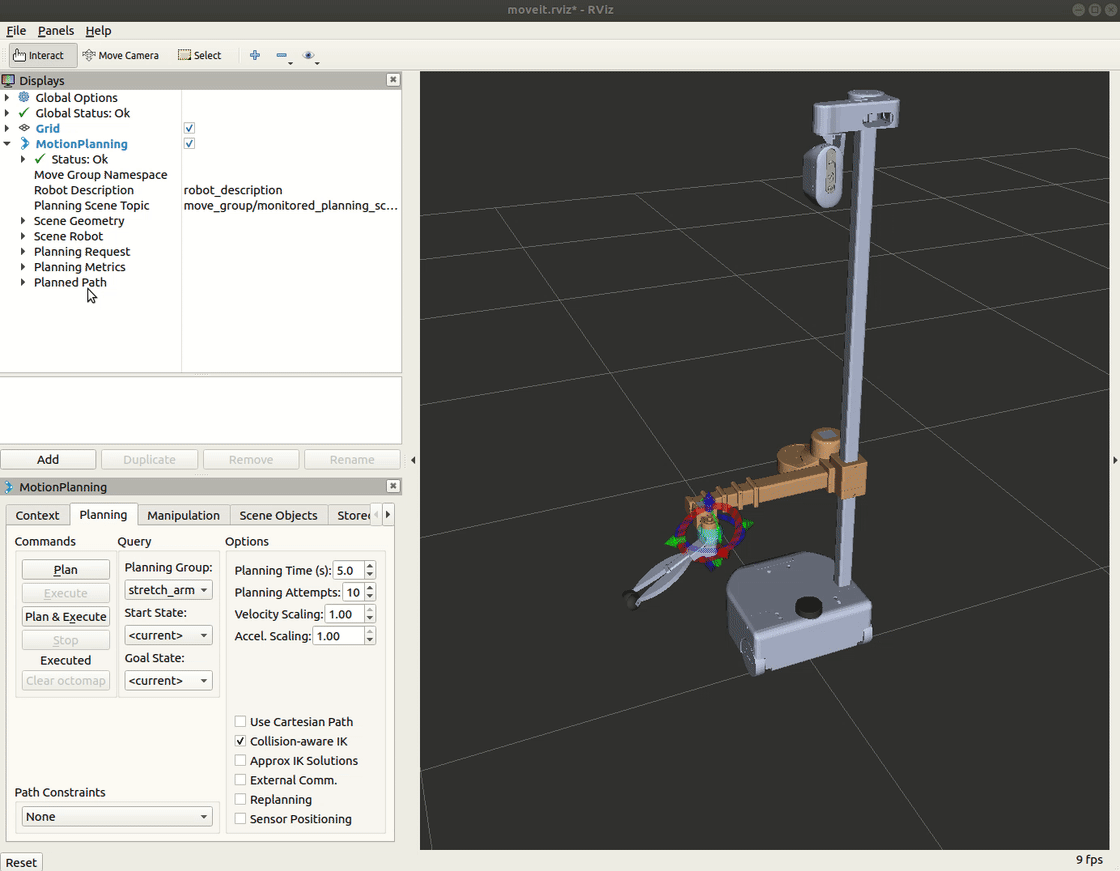 ## Running Gazebo with MoveIt! and Stretch
## Running Gazebo with MoveIt! and Stretch
# Terminal 1:
roslaunch stretch_gazebo gazebo.launch
# Terminal 2:
roslaunch stretch_core teleop_twist.launch twist_topic:=/stretch_diff_drive_controller/cmd_vel linear:=1.0 angular:=2.0 teleop_type:=keyboard # or use teleop_type:=joystick if you have a controller
# Terminal 3
roslaunch stretch_moveit_config demo_gazebo.launch
Running Gazebo with MoveIt! and Stretch
# Terminal 1:
roslaunch stretch_gazebo gazebo.launch
# Terminal 2:
roslaunch stretch_core teleop_twist.launch twist_topic:=/stretch_diff_drive_controller/cmd_vel linear:=1.0 angular:=2.0 teleop_type:=keyboard # or use teleop_type:=joystick if you have a controller
# Terminal 3
roslaunch stretch_moveit_config demo_gazebo.launch
This will launch an Rviz instance that visualizes the joints with markers and an empty world in Gazebo with Stretch and load all the controllers. There are pre-defined positions for each joint group for demonstration purposes. There are three joint groups, namely stretch_arm, stretch_gripper and stretch_head that can be controlled individually via Motion Planning Rviz plugin. Start and goal positions for joints can be selected similar to this moveit tutorial.